-
a quick, straightforward explanation of data portability and why companies like Google should support it. [via battelle]
-
Flickr applies for a patent on "interestingness" as a way of determining which media objects are getting the most attention from users. [via kottke]
Paul ego surfing
Hey, this site is the fourth result on Google when you search for Paul. I'm situated behind Paul Graham, Paul McCartney, and DePaul Univeristy. I know because I heard from the fifth Paul on the list—Paul Stamatiou—who found me via Google. (I'd link to them, but I don't want to add to their Paulrank values.) I'm expecting an email from Paul Harvey (10th on the list) any day now.
-
Valid criticism of the official Google Blog's headlines, and good advice for any weblog author. Headlines are insanely important in the age of aggregation.
-
free VPN application [thanks, mathowie]
-
now you can talk like Mr. Burns! [via kottke]
-
Yet another site you can ping when you update your blog. This one's for Google's Blog Search. Ping!
-
Nice tutorial that shows how you can saturate the colors in a photo by switching to Lab Color mode and messing with the channels. [via nelson]
-
search for code in specific languages (except VB?) from across the web.
-
lectures from UC Berkeley classes online. [via Searchblog]
-
Sounds like you can add some Google Homepage modules to any web page now
-
This talk at Google by Dan Frankowski shows you can identify people based on anonymous movie ratings if you have another non-anonymous set of related data. [via O'Reilly Radar]
-
"A 2005 report from the Pew Internet and American Life Project called 'Teens and Technology' found that teenagers preferred new technology, like instant messaging or text messaging, for talking to friends and use e-mail to communicate with 'old people.'" [via cameron]
-
a story about the dark side of ubiquitous computing by Bruce Sterling. "If 'religion is the opiate of the people', then immersive multiplayer 3D virtual worlds are hard-core Afghani heroin."
-
"But simply by enhancing my ability to google, this guide -- now in a meaty third edition -- is worth the price. It's the Missing Manual to Google." - Kevin Kelly
-
Jason's vacation photos from Austria are great.
-
This is a colorful headline from The Money Times. They could have had a trifecta by working in the phrase "thin blue line".
-
Climatologist James Lovelock: "Our global furnace is out of control. By 2020, 2025, you will be able to sail a sailboat to the North Pole. The Amazon will become a desert, and the forests of Siberia will burn and release more methane..."
-
Google's Flickr competitor (via nelson)
-
tips for tuning your site for Google, culled from googler Matt Cutts' blog.
-
I hadn't thought of the "visited" CSS class as a security problem before, but this phishing technique is pretty clever (and evil). (via joshua)
-
uses Internet Archive, Google, Yahoo!, and MSN caches to reconstruct a lost website
I'm going to start pulling my del.icio.us links in as a post like the cool kids do. Here are the links from yesterday to kick things off...
-
fantastic idea: fuzzy geocoding
-
Flickr now has built-in geotagging/mapping. Now if cameras would just build a GPS in...
-
Upcoming and Flickr integration, Upcoming and Yahoo! Local integration. New design. The "Undiscovered Events" feature is particularly nice. fun stuff!
-
Great analysis of Google Apps, and why it's not an Office competitor
-
sounds like this was an interesting talk at Foo Camp.
-
Now you can hire MeFites. They're good folk.
My Road to Google Hacks
I'm happy to announce that the new edition of Google Hacks has been released into the wild. I started working on Google Hacks, 3rd Edition earlier this year and now it's finally hitting the shelves. I had the fun task of contributing a slew of brand new hacks to the book, updating existing hacks, and tweaking the structure of the book to bring it up to date. Rael and Tara had already put together two editions of Google Hacks that were fantastic, and I'm glad to be in their company by bringing the book up to date.
Working on Google Hacks has brought me full circle on my personal Hacks Series adventure. In April, 2002—shortly after Google announced their Search API—I put together Google Smackdown to try out the API. I didn't think of the Smackdown as a hack per se, but a few months later I got an email from Tara asking if I'd like to contribute the code to a book about Google. I added some comments to my code, passed it on to her, and that was my first contribution to the Hacks Series. It turns out the Smackdown is a hack, and I'd been hacking applications together for quite a while.
Since then I've contributed three books to the series, one with co-author Jim Bumgardner (Flickr Hacks). In the process I even came up with my own method for writing hacks for the series: How I Write a Hack. The chance to work on Google Hacks brought me back to my first contribution, and if I remember correctly, the first book in the series.
The second edition of Google Hacks came out toward the end of 2004, and nothing's really been happening at Google since then. ;) There was a lot to cover, and this new edition tackles hacking Google Maps, covers working with blogs and Blogger in more detail, and covers tinkering with a host of other new Google applications such as Google Video Search, Google Talk, Google Reader, Google Personlized Search, Google Analytics, and on and on. I also added information throughout about protecting your privacy, and I hope it helps readers understand the trade-off we all make between convenience and sharing personal information with a large company. I found there's an art to keeping up with news about Google, so I included an Appendix of sources you can tune into to stay on top of Google's moves. And of course the book still provides a complete reference to squeezing the most out of Google's Search Syntax, Gmail, tuning your site for Google, their Search API, their desktop tools, and a bunch of fun tricks and games (like the Smackdown) that people have built to customize Google or generally mess around. shew!
I received my copy of the book a couple days ago:
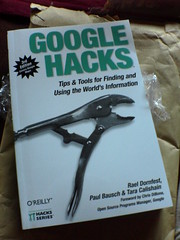
And it's satisfying to see the end result. You should be able to get your copy at bookstores everywhere now. To preview some of the new stuff, check out O'Reilly's page for the book: Google Hacks, 3rd Edition. You'll find a Table of Contents there, and five sample hacks. Happy Google Hacking!
Update: Here's O'Reilly's press release about the book: The World According to Google.
Working on Google Hacks has brought me full circle on my personal Hacks Series adventure. In April, 2002—shortly after Google announced their Search API—I put together Google Smackdown to try out the API. I didn't think of the Smackdown as a hack per se, but a few months later I got an email from Tara asking if I'd like to contribute the code to a book about Google. I added some comments to my code, passed it on to her, and that was my first contribution to the Hacks Series. It turns out the Smackdown is a hack, and I'd been hacking applications together for quite a while.
Since then I've contributed three books to the series, one with co-author Jim Bumgardner (Flickr Hacks). In the process I even came up with my own method for writing hacks for the series: How I Write a Hack. The chance to work on Google Hacks brought me back to my first contribution, and if I remember correctly, the first book in the series.
The second edition of Google Hacks came out toward the end of 2004, and nothing's really been happening at Google since then. ;) There was a lot to cover, and this new edition tackles hacking Google Maps, covers working with blogs and Blogger in more detail, and covers tinkering with a host of other new Google applications such as Google Video Search, Google Talk, Google Reader, Google Personlized Search, Google Analytics, and on and on. I also added information throughout about protecting your privacy, and I hope it helps readers understand the trade-off we all make between convenience and sharing personal information with a large company. I found there's an art to keeping up with news about Google, so I included an Appendix of sources you can tune into to stay on top of Google's moves. And of course the book still provides a complete reference to squeezing the most out of Google's Search Syntax, Gmail, tuning your site for Google, their Search API, their desktop tools, and a bunch of fun tricks and games (like the Smackdown) that people have built to customize Google or generally mess around. shew!
I received my copy of the book a couple days ago:
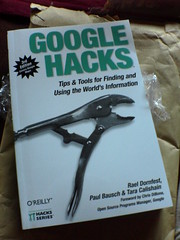
And it's satisfying to see the end result. You should be able to get your copy at bookstores everywhere now. To preview some of the new stuff, check out O'Reilly's page for the book: Google Hacks, 3rd Edition. You'll find a Table of Contents there, and five sample hacks. Happy Google Hacking!
Update: Here's O'Reilly's press release about the book: The World According to Google.
Secure Google Calendar
A while back I posted that I switched to Google Calendar for managing my schedule, and I showed how I dumped a batch of dates into a calendar to get started: Add a batch of dates to Google Calendar. I've been using it every day now for two months, and it simply blows away every other online calendar I've used. I'm sharing dates and times with sk, keeping track of project milestones, birthdays, and holidays all in one space.
With all of this personal data flying around, I think it's important to use a secure connection when I connect to Google Calendar. Google offers an SSL connection, but they don't encourage it. In fact, even if you change your Google Calendar bookmark URL to https, you'll often be redirected to a plain old http connection. boo, Google! That's why I've found Mark Pilgrim's GMail Secure Greasemonkey script invaluable. It's built to force a secure connection for GMail, but the script itself is so generic that it works for other sites. Here's how to get the script working with Google Calendar:
With all of this personal data flying around, I think it's important to use a secure connection when I connect to Google Calendar. Google offers an SSL connection, but they don't encourage it. In fact, even if you change your Google Calendar bookmark URL to https, you'll often be redirected to a plain old http connection. boo, Google! That's why I've found Mark Pilgrim's GMail Secure Greasemonkey script invaluable. It's built to force a secure connection for GMail, but the script itself is so generic that it works for other sites. Here's how to get the script working with Google Calendar:
- Install GMail Secure
- Choose Tools
->Manage User Scripts... from the Firefox menu - Highlight GMailSecure, and click Add next to Included Pages
- Add two entries:
http://google.com/calendar*http://www.google.com/calendar* - Click OK to close