-
Here's another way to hide Google's awful SearchWiki images with Adblock Plus.
-
This Greasemonkey script will hide the new Google SearchWiki buttons. Strange that Google doesn't offer a way to opt-out of this feature.
-
Nice JavaScript date picker.
-
Scandal is our growth industry.
greasemonkey
-
Andy Baio and Joshua Shacter whip up a political blog ideology rating system by analyzing their linking patterns and scoring with Singular Value Decomposition (SVD).
-
Turn any Greasemonkey script into a full-on Firefox extension (Add-On). [via Spun]
-
Doug Kaye's latest venture.
-
Jon Udell on public-service podcasting. Excellent ideas here. "This isn't podcasting to build audiences and 'monetize' downloads. It's podcasting to expand access to public discussion."
Secure Google Calendar
A while back I posted that I switched to Google Calendar for managing my schedule, and I showed how I dumped a batch of dates into a calendar to get started: Add a batch of dates to Google Calendar. I've been using it every day now for two months, and it simply blows away every other online calendar I've used. I'm sharing dates and times with sk, keeping track of project milestones, birthdays, and holidays all in one space.
With all of this personal data flying around, I think it's important to use a secure connection when I connect to Google Calendar. Google offers an SSL connection, but they don't encourage it. In fact, even if you change your Google Calendar bookmark URL to https, you'll often be redirected to a plain old http connection. boo, Google! That's why I've found Mark Pilgrim's GMail Secure Greasemonkey script invaluable. It's built to force a secure connection for GMail, but the script itself is so generic that it works for other sites. Here's how to get the script working with Google Calendar:
With all of this personal data flying around, I think it's important to use a secure connection when I connect to Google Calendar. Google offers an SSL connection, but they don't encourage it. In fact, even if you change your Google Calendar bookmark URL to https, you'll often be redirected to a plain old http connection. boo, Google! That's why I've found Mark Pilgrim's GMail Secure Greasemonkey script invaluable. It's built to force a secure connection for GMail, but the script itself is so generic that it works for other sites. Here's how to get the script working with Google Calendar:
- Install GMail Secure
- Choose Tools
->Manage User Scripts... from the Firefox menu - Highlight GMailSecure, and click Add next to Included Pages
- Add two entries:
http://google.com/calendar*http://www.google.com/calendar* - Click OK to close
Add Camera Images to Flickr
When I'm browsing photos on Flickr, I use the More Properties link quite a bit. That's the link that takes you to the Exif data associated with a photo if it's available. Embedded Exif data is how Flickr knows what type of camera took a particular photo, what the shutter speed was, aperture setting, and a bunch of other technical details about the state of the camera at the time the photo was taken. The more properties link is to the right of a photo on Flickr, and looks like this when it's there:
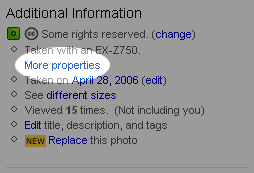
The first thing I look at on the More Properties page is the camera model. But unless I know a particular camera model number already, it doesn't tell me much. "Ahh yes, the EX-Z750," I tell myself. Of course I have no idea what that model number means. So if I really want to know what type of camera the photographer used, I have to copy the model number, go to Amazon or Google, paste it in, and sort through the results. I knew there had to be a better way.
So I wrote a (relatively) quick Greasemonkey script that does the work of looking up the camera model for me. It even inserts a picture of that particular model on the Flickr "More properties" page. Here's what it looks like in action.
More properties page before:

More properties page after:
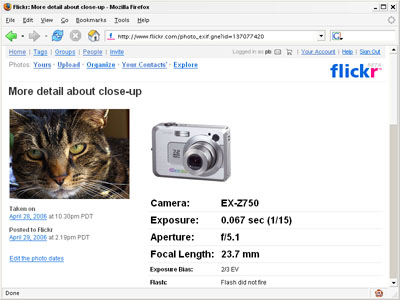
And you can click the camera image to view more info about the camera at Amazon. Bonus for me: if you buy the camera through that link, I'll get a little kickback through Amazon's Associates Program.
Here's how it works. The script grabs the camera model from the Flickr page, contacts the Amazon API looking for that model in the Camera & Photo category, then grabs the image of the first result. Then the script inserts the image and a link to the product page into the page at Flickr.
It's not perfect. Sometimes Amazon doesn't carry that particular camera but has accessories that include a description with the model number. So you'll see a flash or remote shutter release instead of a camera. And sometimes the first result from Amazon isn't the correct model number—especially with older cameras. I'll keep tinkering with it to see if I can get more accurate results from Amazon.
If there's no match at all on Amazon, the script makes the model number a link to Google search results for that phrase.
The script just gives me a quick look at the type of camera that took the photo. I've been surprised to see cameras that look like video cameras taking nice still photos. Anyway, it was fun to put together and I learned a bit more about JavaScript.
If you already have Firefox with Greasemonkey installed, you can install this script for youself here: Flickr Camera Images
Thanks to the author of Monkey Match for a solid Amazon E4X parsing example, and of course Dive Into Greasemonkey. For more fun hacking around with with these applications check out Flickr Hacks and Amazon Hacks. (disclaimer: as you probably know I worked on both of these books.)
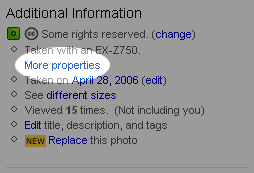
The first thing I look at on the More Properties page is the camera model. But unless I know a particular camera model number already, it doesn't tell me much. "Ahh yes, the EX-Z750," I tell myself. Of course I have no idea what that model number means. So if I really want to know what type of camera the photographer used, I have to copy the model number, go to Amazon or Google, paste it in, and sort through the results. I knew there had to be a better way.
So I wrote a (relatively) quick Greasemonkey script that does the work of looking up the camera model for me. It even inserts a picture of that particular model on the Flickr "More properties" page. Here's what it looks like in action.
More properties page before:

More properties page after:
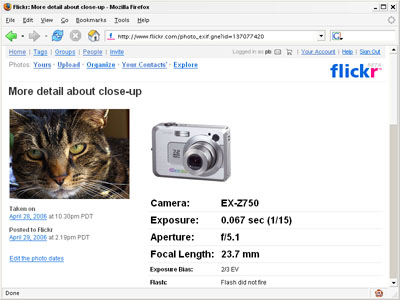
And you can click the camera image to view more info about the camera at Amazon. Bonus for me: if you buy the camera through that link, I'll get a little kickback through Amazon's Associates Program.
Here's how it works. The script grabs the camera model from the Flickr page, contacts the Amazon API looking for that model in the Camera & Photo category, then grabs the image of the first result. Then the script inserts the image and a link to the product page into the page at Flickr.
It's not perfect. Sometimes Amazon doesn't carry that particular camera but has accessories that include a description with the model number. So you'll see a flash or remote shutter release instead of a camera. And sometimes the first result from Amazon isn't the correct model number—especially with older cameras. I'll keep tinkering with it to see if I can get more accurate results from Amazon.
If there's no match at all on Amazon, the script makes the model number a link to Google search results for that phrase.
The script just gives me a quick look at the type of camera that took the photo. I've been surprised to see cameras that look like video cameras taking nice still photos. Anyway, it was fun to put together and I learned a bit more about JavaScript.
If you already have Firefox with Greasemonkey installed, you can install this script for youself here: Flickr Camera Images
Thanks to the author of Monkey Match for a solid Amazon E4X parsing example, and of course Dive Into Greasemonkey. For more fun hacking around with with these applications check out Flickr Hacks and Amazon Hacks. (disclaimer: as you probably know I worked on both of these books.)